前回は、phpMyAdminの導入を行った。
今回は、WordPressの導入を行う。
まず、WordPressの公式ページを開き、「サポート-ドキュメンテーション」から「WordPressをインストール」を選択。
(さらに…)前回は、phpMyAdminの導入を行った。
今回は、WordPressの導入を行う。
まず、WordPressの公式ページを開き、「サポート-ドキュメンテーション」から「WordPressをインストール」を選択。
(さらに…)前回は、MariaDBの構築を行った。
今回は、phpMyAdminの導入を行う。
まずは、Extra Packages for Enterprise Linux (EPEL)をインストール。
ACMEクライアントをインストールする際にインストールしているため不要だが、まだの場合は次のコマンドでインストール。
前回は、WebサーバのSSL化を行った。
今回は、MariaDBの構築を行う。
MariaDBは、MySQL後継のデータベースサーバー。
まず、MariaDBの公式サイト(https://mariadb.org/)へ行き、「Download」を選択。
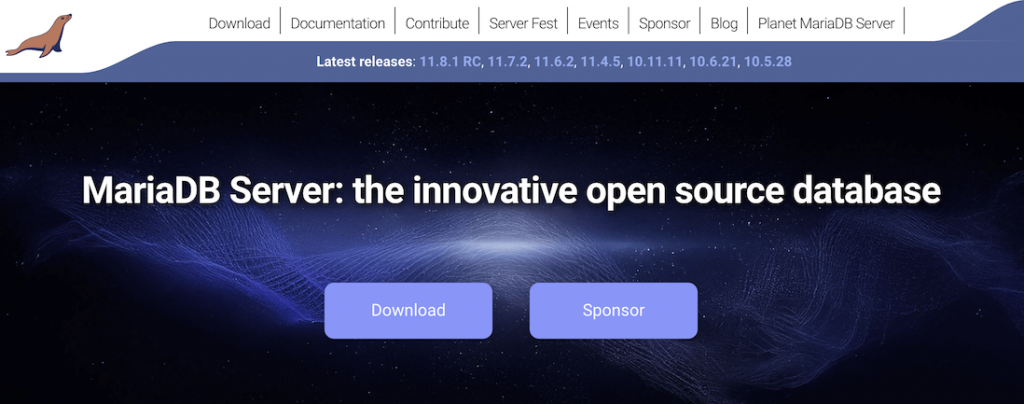
「the latest long-term release is MariaDB 11.4, which is maintained for five years.」
現時点での長期保守バージョンは、11.4とのことなので、「MariaDB Server Repositories」タブで、次を選択。
(さらに…)前回は、Webサーバのディレクトリ構成変更を行った。
今回は、ACMEクライアントのインストールを行う。
ACMEとは、Automated Certificate Management Environmentの略で、そのクライアントcertbotをインストールする。HTTPSに対応すべく、Let’s Encryptにて証明書を取得するため。
まずは、certbotのサイトへ行く。
(さらに…)