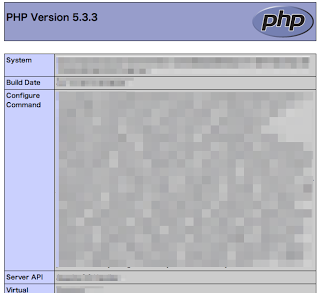MySQLをインストール。
$ sudo yum -y install mysql-server
:
Installed:
mysql-server.x86_64 0:5.1.69-1.el6_4
Dependency Installed:
mysql.x86_64 0:5.1.69-1.el6_4 perl-DBD-MySQL.x86_64 0:4.013-3.el6 perl-DBI.x86_64 0:1.609-4.el6
Complete!
続いて設定ファイルの編集。
$ sudo vi /etc/my.cnf
文字エンコーディングの変更。
[mysqld]
skip-character-set-client-handshake
character-set-server=utf8
[mysql]
default-character-set=utf8
起動!
$ sudo service mysqld start
自動起動の設定!
$ sudo chkconfig mysqld on
これでMySQLサーバーは起動して準備OK。
とりあえず、ユーザーとパスワードを設定しておく。
$ mysql -u root
MySQLの全ユーザー@ホスト、パスワードを表示。
mysql> SELECT user, host, password FROM mysql.user;
+——+—————–+———-+
| user | host | password |
+——+—————–+———-+
| root | localhost | |
| root | example.com | |
| root | 127.0.0.1 | |
| | localhost | |
| | example.com | |
+——+—————–+———-+
5 rows in set (0.01 sec)
ユーザー名がないときは拒否するために、削除。
mysql> DELETE FROM mysql.user WHERE user=”;
Query OK, 2 rows affected (0.00 sec)
確認
mysql> SELECT user, host, password FROM mysql.user;
+——+—————–+———-+
| user | host | password |
+——+—————–+———-+
| root | localhost | |
| root | example.com | |
| root | 127.0.0.1 | |
+——+—————–+———-+
3 rows in set (0.00 sec)
パスワードが入っていないので、設定。
mysql> SET PASSWORD FOR root@localhost=password(‘Pass-for-root’);
Query OK, 0 rows affected (0.00 sec)
確認。
mysql> SELECT user, host, password FROM mysql.user;
+——+—————–+——————————————-+
| user | host | password |
+——+—————–+——————————————-+
| root | localhost | *fhjtugkfirueidkfjgutiyigjfhrutyfhdjfuryt |
| root | example.com | |
| root | 127.0.0.1 | |
+——+—————–+——————————————-+
3 rows in set (0.00 sec)
あと、2回。ユーザー自体を消してもOKだけど。
mysql> SET PASSWORD FOR root@’example.com’=password(‘Pass-for-root’);
Query OK, 0 rows affected (0.00 sec)
mysql> SET PASSWORD FOR root@127.0.0.1=password(‘Pass-for-root’);
Query OK, 0 rows affected (0.00 sec)
再度確認。
mysql> SELECT user, host, password FROM mysql.user;
+——+—————–+——————————————-+
| user | host | password |
+——+—————–+——————————————-+
| root | localhost | *fhjtugkfirueidkfjgutiyigjfhrutyfhdjfuryt |
| root | example.com | *fhjtugkfirueidkfjgutiyigjfhrutyfhdjfuryt |
| root | 127.0.0.1 | *fhjtugkfirueidkfjgutiyigjfhrutyfhdjfuryt |
+——+—————–+——————————————-+
3 rows in set (0.00 sec)
とりあえず、ユーザーの設定は完了。
次に、データベースの一覧を表示
mysql> SHOW DATABASES;
+——————–+
| Database |
+——————–+
| information_schema |
| mysql |
| test |
+——————–+
3 rows in set (0.00 sec)
テスト用のデータベースを削除。
mysql> DROP DATABASE test;
Query OK, 0 rows affected (0.00 sec)
終了。
mysql> quit
Bye
再度入るときは、今設定したパスワードが必要。
$ mysql -u root -p
Enter password: 入力すると入れる。
あとは、適当に。